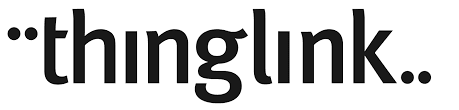Last year, a teacher asked me about a way to create digital portfolios for her Kindergarten class. I suggested Evernote. I use Evernote a lot and I thought this would be if she created notes for each of her students and then uploading pictures of their work to the child's note, the teacher could easily share out the link with parents and administration later.
But now, thanks to Georgia Proctor, I've found an even better tool to use! As soon as I get back to her school, I'm going to show her SeeSaw. This could quite possibly be the best solution for a teacher who wants to utilize student driven digital portfolios in their classroom. SeeSaw works on iPads, Android devices, and Chromebooks. Students can capture their learning by taking pictures, recording videos, taking notes, adding drawings, or posting links to their digital work. Seesaw is free for each year and there is no storage space limit! Students' posts must be approved by the teacher so it's easy to monitor their activity. Students can also like and comment on each other's work to create an authentic audience for your class. One of the coolest features of SeeSaw is that parents can access their child's work and easily see their child's progress. This would also be a great tool to use during parent/teacher conferences.
There are tons of tutorial videos, tips on how to get started, activity ideas on how to use this resource, and FAQs found on their website. They even have experts that you can contact to set up an appointment to help you get started with SeeSaw in your classroom! You can find their help center by clicking here.
Watch the video below to learn how to set up your class in SeeSaw.
I hope you enjoy this wonderful resource.
-Clint